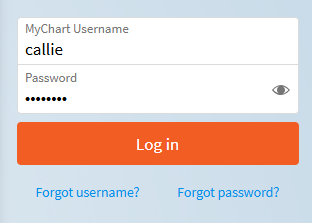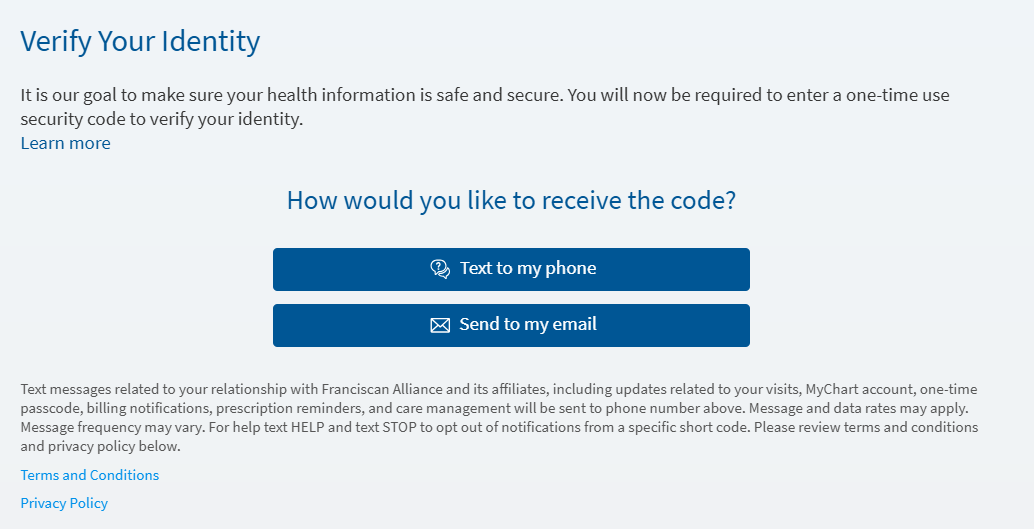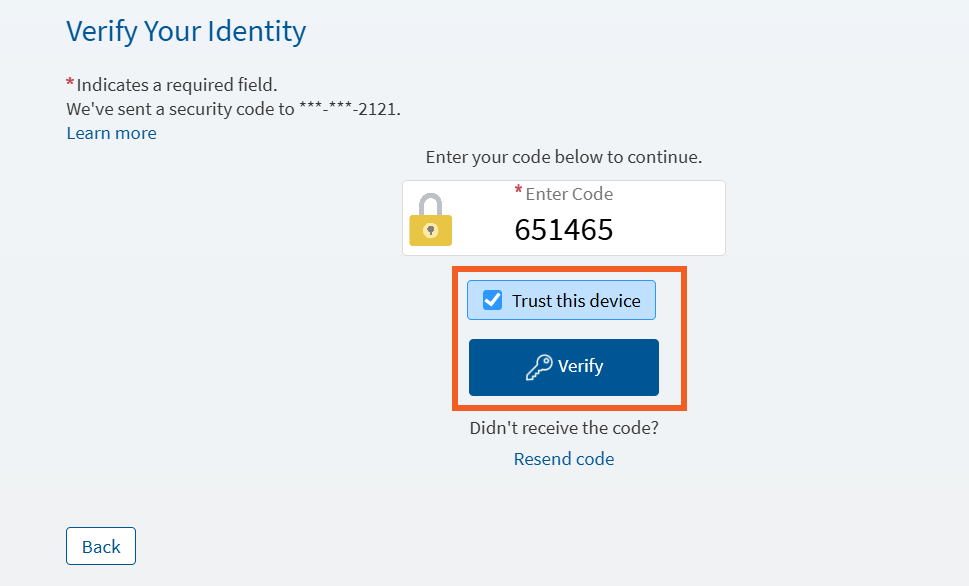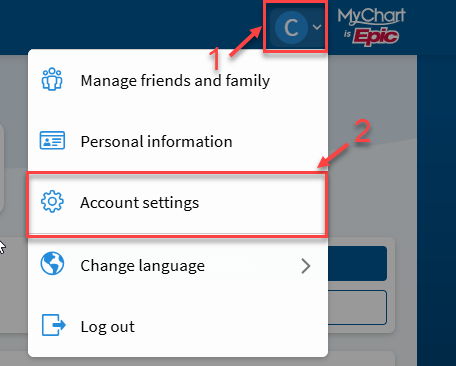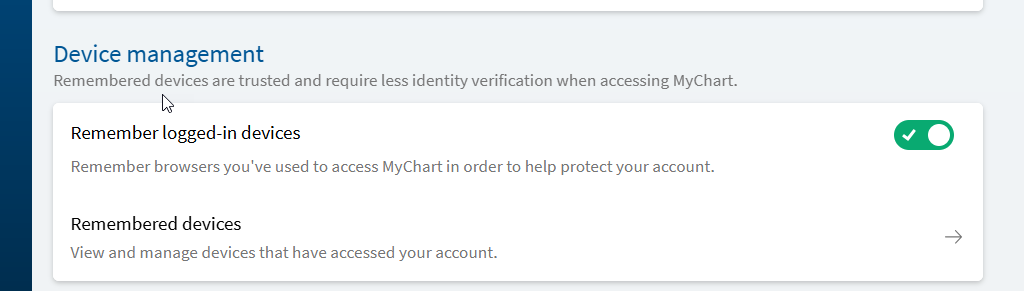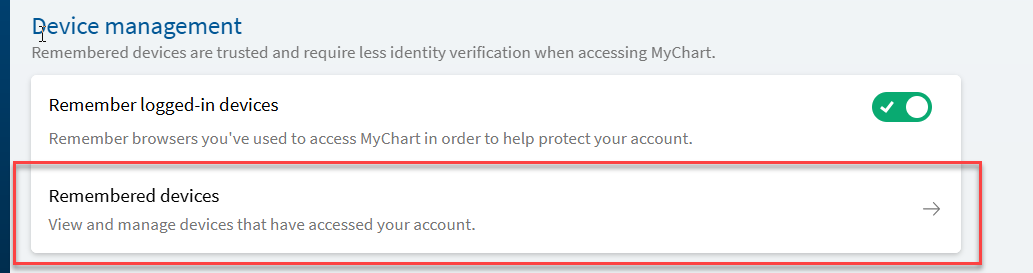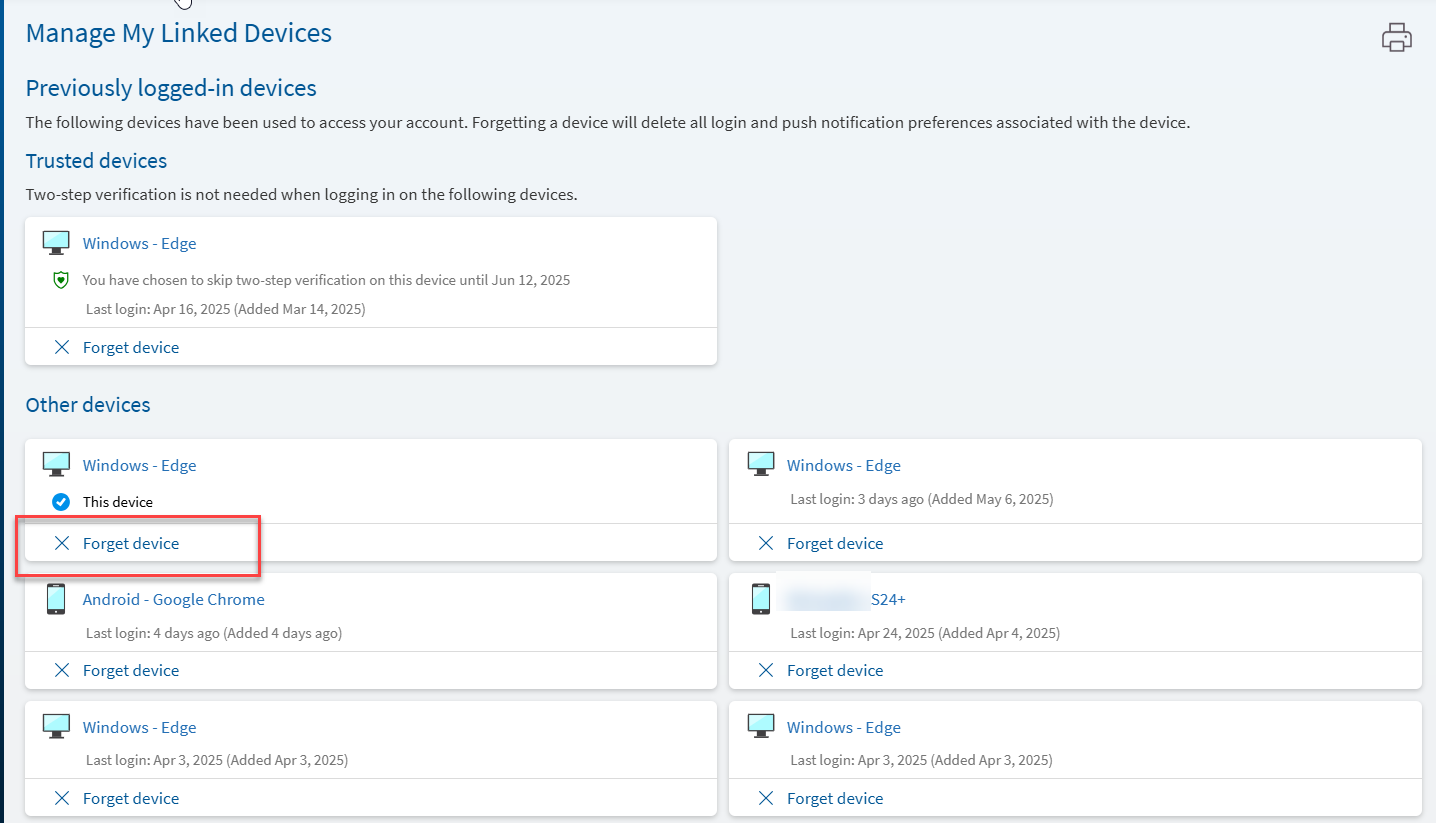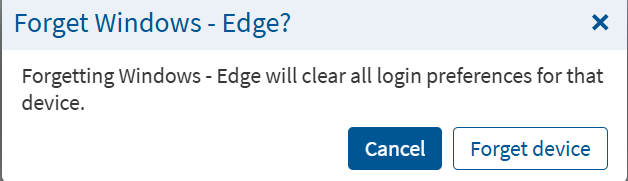Trusted Devices and How to Manage Them in MyChart
When you log in to MyChart using two-step verification, you may see an option called “Trust This Device.” This lets you skip the extra login code on your personal device (like your phone or home computer) for up to 90 days. It’s a safe way to make signing in quicker and easier on devices you use often.
Important: Only choose “Trust This Device” on devices you are the sole user on. Don’t use it on shared or public computers, like at work or a library.
You’ll also have the option to review or remove any devices you’ve trusted. This is helpful if you get a new phone, share a device with someone else, or just want to update your security settings.
The steps below will reflect how a device becomes trusted or remembered and how to manage those devices.
-
Login to MyChart
-
If Prompted, Use Two-Step Verification to Verify your Identity
-
Decide if you would like to "Trust this Device"
While inputting your verification code, you will have the option to select “Trust this Device”
This allows you to skip the extra login code on your personal device (like your phone or home computer) for up to 90 days. It’s a safe way to make signing in quicker and easier on devices you use often.
Important: Only choose “Trust This Device” on devices you are the sole user on. Don’t use it on shared or public computers, like at work or a library
-
Decide to Review or Manage your Trusted and Remembered Devices
On the top right corner of the page, navigate to your profile icon
Next, select “Account Settings”
-
Locate the Device Management Section
-
Toggle Remember Logged-In Devices On/Off
You can choose to remember browsers you’ve used to access MyChart in order to help protect your account.
-
Manage Remembered Devices
To View or Delete Trusted and Remembered Devices, select “Remembered Devices” within the Device Management settings.
-
Manage Linked Devices
This page will display all your “Trusted and Remembered Devices”. You can select to “Forget Device” to remove a device from your device list.
-
Confirm you want to "Forget Device"
-
We recommend checking your Remembered Device list every so often to make sure it’s up to date.
When you sign in to MyChart, you may be asked to enter a code as part of Two-Step Authentication. This is an extra layer of security to help protect your health information. After entering the code, you’ll see an option called “Trust This Device.”
If you choose this option, MyChart will remember your device (like your personal phone, tablet, or home computer) for 90 days. This means you won’t need to enter a verification code every time you log in from that device during that time.
Only use this option on devices you own or use regularly, like:
- Your personal smartphone
- Your home computer or tablet
Avoid trusting devices that are:
- Shared with others (like a family member’s phone)
- Public (like a library or work computer)
If you ever want to remove a device you’ve trusted, you can do this in your MyChart account settings. This is helpful if:
- You get a new phone or computer
- You lose your device
- You want to reset your list of trusted devices
We recommend checking your trusted device list every so often to make sure it’s up to date.
When you log in to MyChart using two-step verification, you may see an option called “Trust This Device.” This lets you skip the extra login code on your personal device (like your phone or home computer) for up to 90 days. It’s a safe way to make signing in quicker and easier on devices you use often.
Important: Only choose “Trust This Device” on devices you are the sole user on. Don’t use it on shared or public computers, like at work or a library.
You’ll also have the option to review or remove any devices you’ve trusted. This is helpful if you get a new phone, share a device with someone else, or just want to update your security settings.
The steps below will reflect how a device becomes trusted or remembered and how to manage those devices.
-
Login to MyChart
-
If Prompted, Use Two-Step Verification to Verify your Identity
-
Decide if you would like to "Trust this Device"
While inputting your verification code, you will have the option to select “Trust this Device”
This allows you to skip the extra login code on your personal device (like your phone or home computer) for up to 90 days. It’s a safe way to make signing in quicker and easier on devices you use often.
Important: Only choose “Trust This Device” on devices you are the sole user on. Don’t use it on shared or public computers, like at work or a library
-
Decide to Review or Manage your Trusted and Remembered Devices
On the top right corner of the page, navigate to your profile icon
Next, select “Account Settings”
-
Locate the Device Management Section
-
Toggle Remember Logged-In Devices On/Off
You can choose to remember browsers you’ve used to access MyChart in order to help protect your account.
-
Manage Remembered Devices
To View or Delete Trusted and Remembered Devices, select “Remembered Devices” within the Device Management settings.
-
Manage Linked Devices
This page will display all your “Trusted and Remembered Devices”. You can select to “Forget Device” to remove a device from your device list.
-
Confirm you want to "Forget Device"
-
We recommend checking your Remembered Device list every so often to make sure it’s up to date.
When you sign in to MyChart, you may be asked to enter a code as part of Two-Step Authentication. This is an extra layer of security to help protect your health information. After entering the code, you’ll see an option called “Trust This Device.”
If you choose this option, MyChart will remember your device (like your personal phone, tablet, or home computer) for 90 days. This means you won’t need to enter a verification code every time you log in from that device during that time.
Only use this option on devices you own or use regularly, like:
- Your personal smartphone
- Your home computer or tablet
Avoid trusting devices that are:
- Shared with others (like a family member’s phone)
- Public (like a library or work computer)
If you ever want to remove a device you’ve trusted, you can do this in your MyChart account settings. This is helpful if:
- You get a new phone or computer
- You lose your device
- You want to reset your list of trusted devices
We recommend checking your trusted device list every so often to make sure it’s up to date.
Related Topics
Effective July 13, 2025 – All MyChart Users must utilize Two-Step Verification. Protecting ...
Keeping your personal information private is important, however you should have access to it when ...
With MyChart access, you can manage care for you and your loved ones. Here is how to set up ...