Managing Communication Preferences in MyChart
You can choose how you want to receive certain notifications by setting your MyChart communication preferences. Depending on the nature of the message, you can choose to receive it via email, text, push notifications from the MyChart app – or all three!
-
Log into MyChart
See login options: MyChart Login
-
You can quickly and easily track all of your communication preferences in one convenient activity inside...
From your MyChart app:
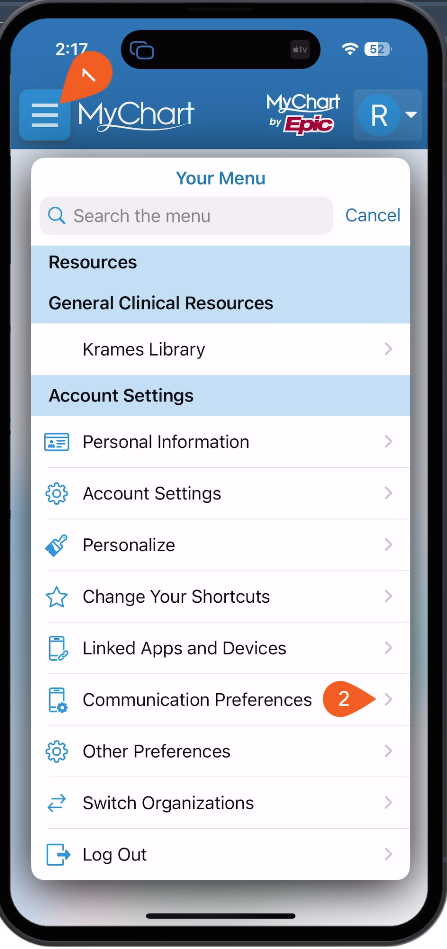
or MyChart for the web:
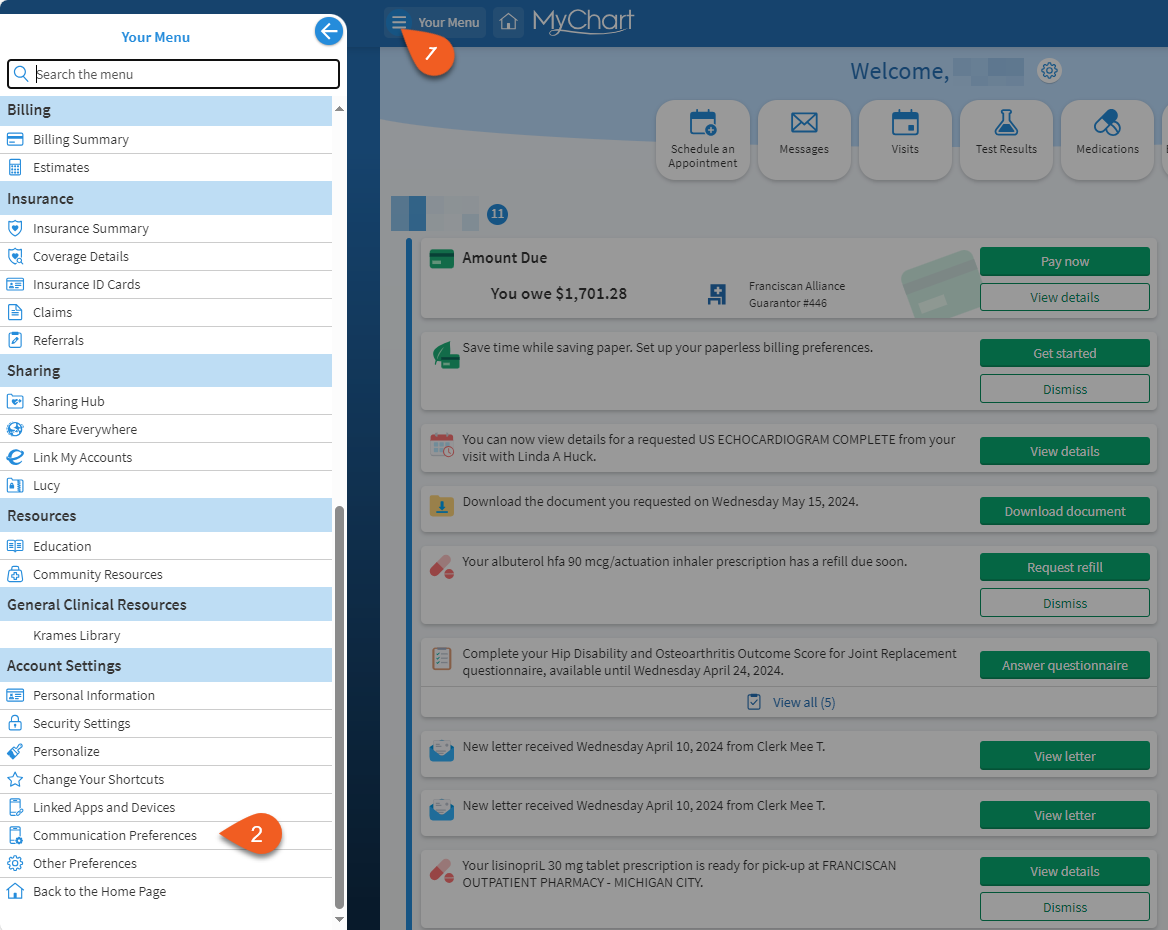
Click on the menu icon (the button with three horizontal bars) and then select the “Communication Preferences” link shown above.
-
The Communication Preferences Activity
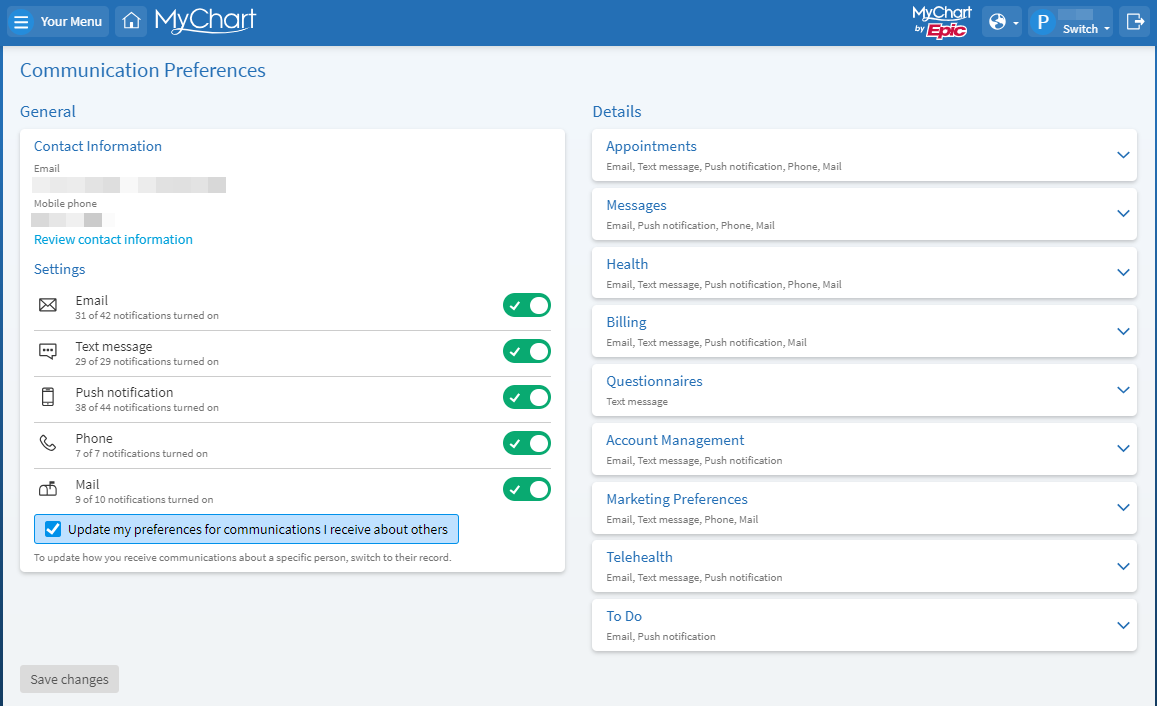
Within your Communication Preferences activity, you will find general information about all of your available preferences.
You can update any of your personal information by selecting “Review contact information” on the left-hand pane. Your main “Settings” are located immediately below; turning one of these off will turn off all communication for the specified type (Email, Text message, Push Notification, Phone, or Mail).
Email = these messages will be sent to the email you have on file with us, and will be accessible however you read your emails.
- Used for: Service announcements, bills, advertising, updates, surveys, questionnaires, and general communication.
Text Message = these messages will be sent to your cellular service provider, and show up in your texting app on your phone.
- Used for: Text reminders for appointments, billing reminders, and other day-to-day communications.
Push Notification = These messages, (for MyChart users only) will be pushed to your phone or tablet where you have the MyChart application installed and will show up in your Notifications banner.
- Used for: Notifications from the MyChart app (covers most topics). Active MyChart account required.
Phone = These will be sent as automated voice messages to the phone number you have listed. They are automated audio calls that will provide you with basic information over the phone.
- Used for: Voice appointment reminders, surveys, service announcements, and other communications related to your healthcare.
Mail = These are printed letters that will show up to the address you have on file with us through U.S. Postal Service standard mail.
- Used for: U.S. Postal Service correspondence; primarily for bills, information about procedures, and other formal communications.
-
Communication Preferences - Details & Advanced Settings
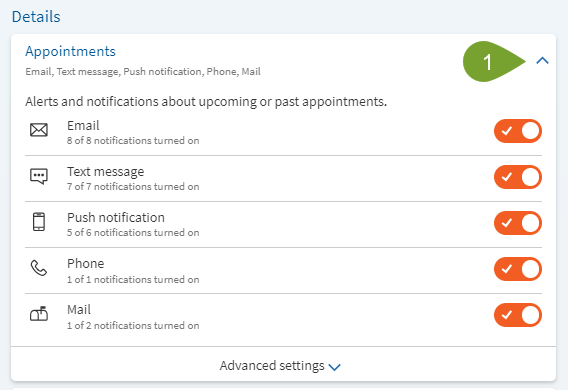
Your Details pane will have several expandable sections; typically, everyone will have an Appointments section, so I’ll use it as our example.
Click on the arrow on the right (1, above) and the Appointments section (or whatever section you’ve chosen) will expand like the image on the left.
Toggling one of these settings on or off will turn off the settings for all of the Appointments items in the Advanced settings area (2, below).
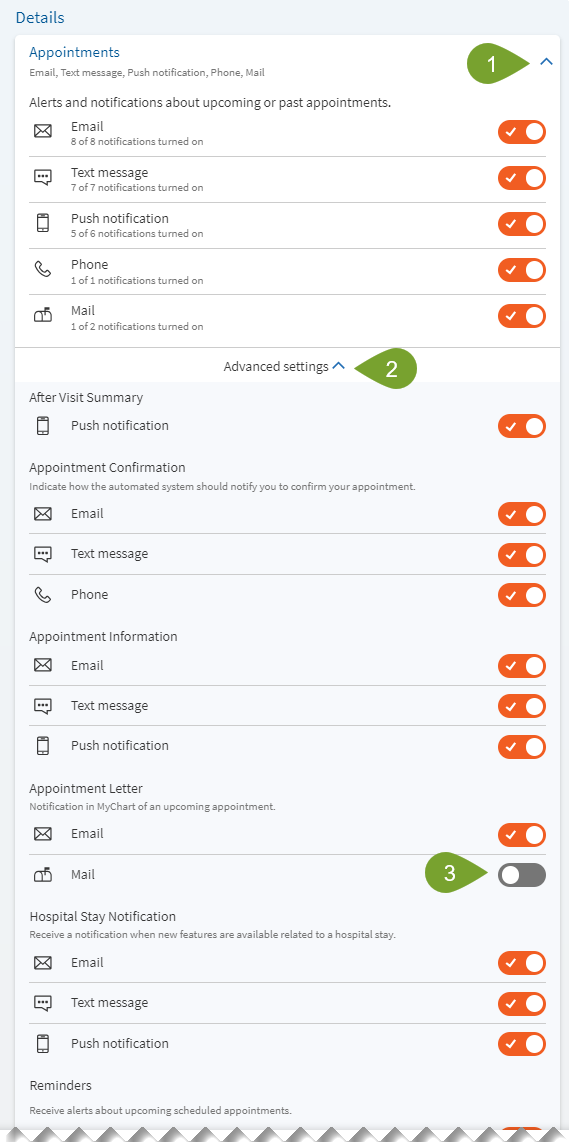
Once you’ve opened up the Advanced settings area, you will see more granular settings for your Appointments. In the example above, you can toggle Email, Text message, and Phone for Appointment Confirmation. In this area, you can fine-tune your preferences based on your desired type of communication for each individual activity inside the section.
Check out the other Sections, like Messages, Billing, Account Management, and Marketing Preferences (just to name a few) to see what other types of communication we provide!
Get convenient updates about your healthcare with Franciscan Alliance. Simply text START to 32056 to receive timely text messages for everything related to your care. From visit reminders, MyChart account updates, and secure one-time passcodes, to billing alerts, prescription reminders, test results, and personalized care management—stay informed and connected every step of the way. Start receiving essential updates today by texting START to 32056!
Unlike regular phone numbers, this shorter code is specifically registered for Franciscan Alliance, recognized by all major US carriers, and provides a single, trusted source for communication. You’ll now receive all official updates from Franciscan Alliance and its affiliates through this simple, secure code—designed for your confidence and peace of mind.
For more information, visits our SMS Terms & Conditions page.
Franciscan Alliance and its affiliates use a unique 5-digit “short code” for official text messages. This shorter number, recognized by all major US carriers, is dedicated to secure communication from Franciscan Alliance. There are two ways to opt out of receiving text messages:
- Option 1: Communication Preferences. You can set your preferences to be notification-specific, meaning you can receive your appointment reminders by text and billing notifications by email. You can also turn off certain notifications from both if you prefer. Review Managing Communication Preferences in MyChart for more information.
- Option 2: Text STOP to 32056. This will unsubscribe you from all text notifications, including reminders about visits, MyChart account updates, one-time passcodes, billing notices, prescription alerts, test results, and care management.
For more information, visits our SMS Terms & Conditions page.
You can choose how you want to receive certain notifications by setting your MyChart communication preferences. Depending on the nature of the message, you can choose to receive it via email, text, push notifications from the MyChart app – or all three!
-
Log into MyChart
See login options: MyChart Login
-
You can quickly and easily track all of your communication preferences in one convenient activity inside...
From your MyChart app:
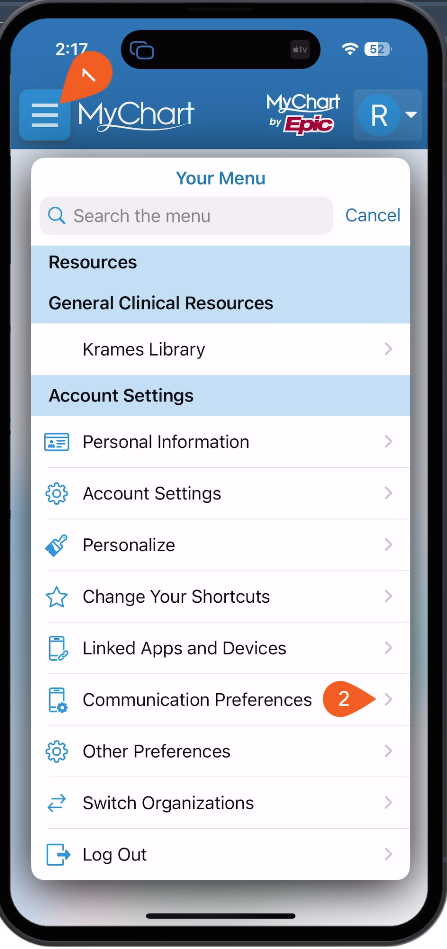
or MyChart for the web:
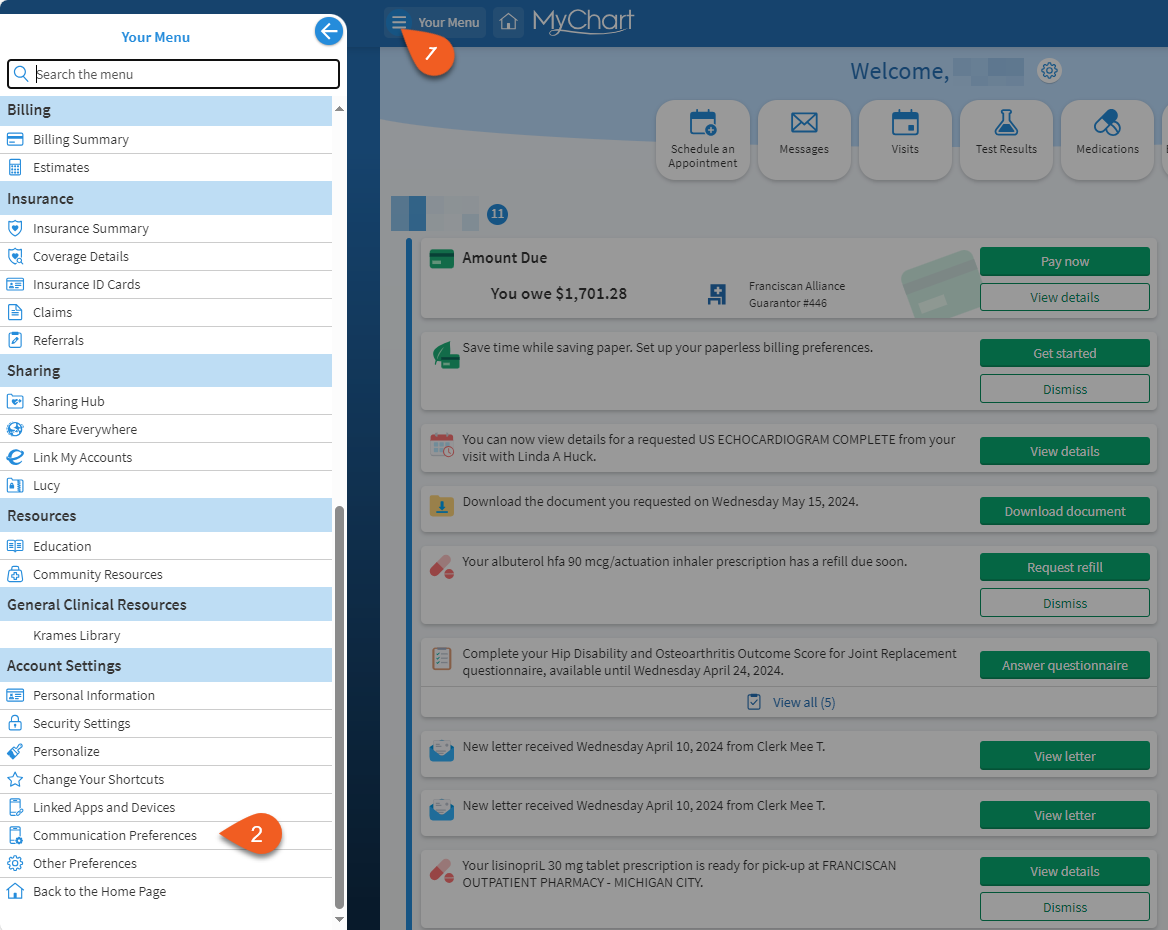
Click on the menu icon (the button with three horizontal bars) and then select the “Communication Preferences” link shown above.
-
The Communication Preferences Activity
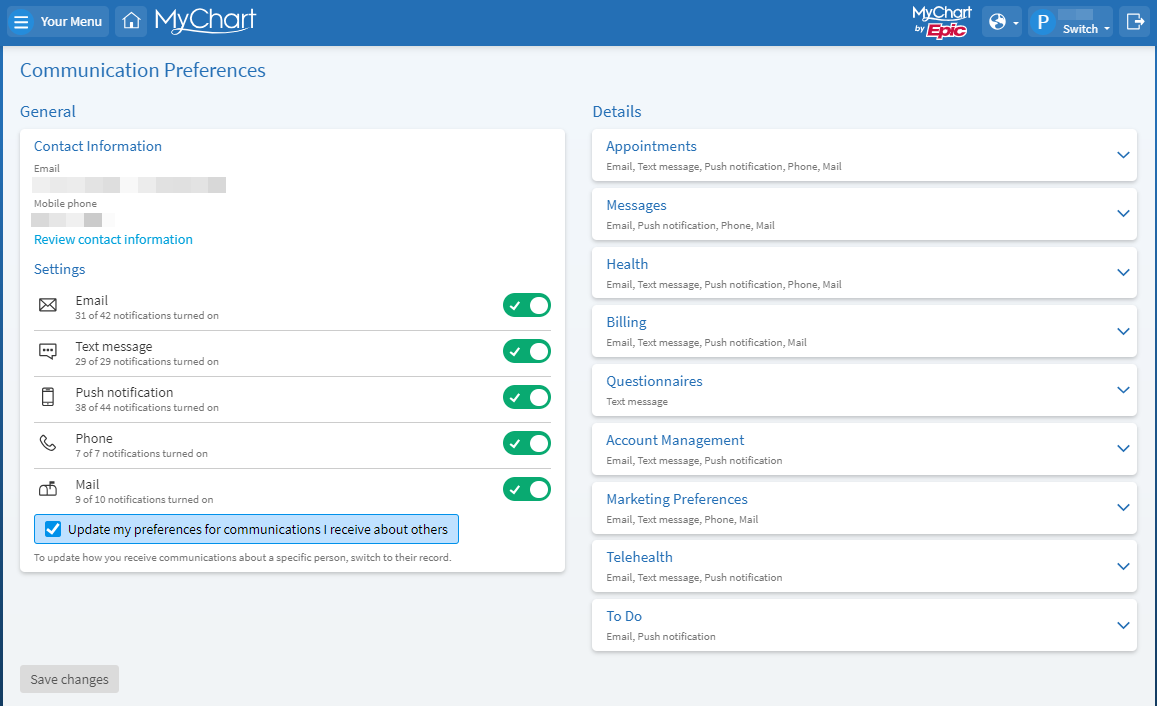
Within your Communication Preferences activity, you will find general information about all of your available preferences.
You can update any of your personal information by selecting “Review contact information” on the left-hand pane. Your main “Settings” are located immediately below; turning one of these off will turn off all communication for the specified type (Email, Text message, Push Notification, Phone, or Mail).
Email = these messages will be sent to the email you have on file with us, and will be accessible however you read your emails.
- Used for: Service announcements, bills, advertising, updates, surveys, questionnaires, and general communication.
Text Message = these messages will be sent to your cellular service provider, and show up in your texting app on your phone.
- Used for: Text reminders for appointments, billing reminders, and other day-to-day communications.
Push Notification = These messages, (for MyChart users only) will be pushed to your phone or tablet where you have the MyChart application installed and will show up in your Notifications banner.
- Used for: Notifications from the MyChart app (covers most topics). Active MyChart account required.
Phone = These will be sent as automated voice messages to the phone number you have listed. They are automated audio calls that will provide you with basic information over the phone.
- Used for: Voice appointment reminders, surveys, service announcements, and other communications related to your healthcare.
Mail = These are printed letters that will show up to the address you have on file with us through U.S. Postal Service standard mail.
- Used for: U.S. Postal Service correspondence; primarily for bills, information about procedures, and other formal communications.
-
Communication Preferences - Details & Advanced Settings
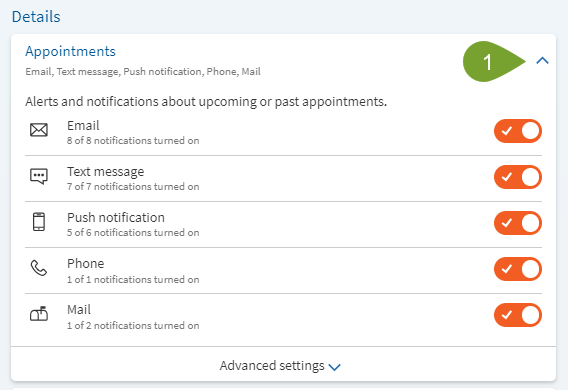
Your Details pane will have several expandable sections; typically, everyone will have an Appointments section, so I’ll use it as our example.
Click on the arrow on the right (1, above) and the Appointments section (or whatever section you’ve chosen) will expand like the image on the left.
Toggling one of these settings on or off will turn off the settings for all of the Appointments items in the Advanced settings area (2, below).
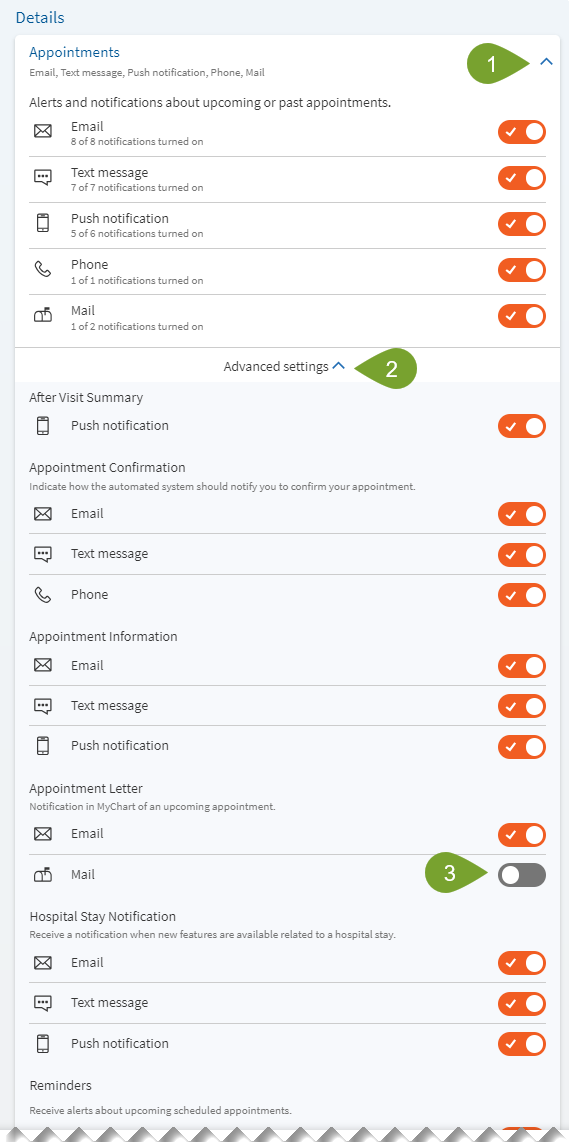
Once you’ve opened up the Advanced settings area, you will see more granular settings for your Appointments. In the example above, you can toggle Email, Text message, and Phone for Appointment Confirmation. In this area, you can fine-tune your preferences based on your desired type of communication for each individual activity inside the section.
Check out the other Sections, like Messages, Billing, Account Management, and Marketing Preferences (just to name a few) to see what other types of communication we provide!
Get convenient updates about your healthcare with Franciscan Alliance. Simply text START to 32056 to receive timely text messages for everything related to your care. From visit reminders, MyChart account updates, and secure one-time passcodes, to billing alerts, prescription reminders, test results, and personalized care management—stay informed and connected every step of the way. Start receiving essential updates today by texting START to 32056!
Unlike regular phone numbers, this shorter code is specifically registered for Franciscan Alliance, recognized by all major US carriers, and provides a single, trusted source for communication. You’ll now receive all official updates from Franciscan Alliance and its affiliates through this simple, secure code—designed for your confidence and peace of mind.
For more information, visits our SMS Terms & Conditions page.
Franciscan Alliance and its affiliates use a unique 5-digit “short code” for official text messages. This shorter number, recognized by all major US carriers, is dedicated to secure communication from Franciscan Alliance. There are two ways to opt out of receiving text messages:
- Option 1: Communication Preferences. You can set your preferences to be notification-specific, meaning you can receive your appointment reminders by text and billing notifications by email. You can also turn off certain notifications from both if you prefer. Review Managing Communication Preferences in MyChart for more information.
- Option 2: Text STOP to 32056. This will unsubscribe you from all text notifications, including reminders about visits, MyChart account updates, one-time passcodes, billing notices, prescription alerts, test results, and care management.
For more information, visits our SMS Terms & Conditions page.
Related Topics
For your convenience, Franciscan Alliance and our Affiliates use the dedicated number 32056 to ...
Patients and proxies of Franciscan Alliance and its affiliates/partners can receive notifications ...
As a MyChart user, you can update your demographics anytime. This includes items such as: Home ...
