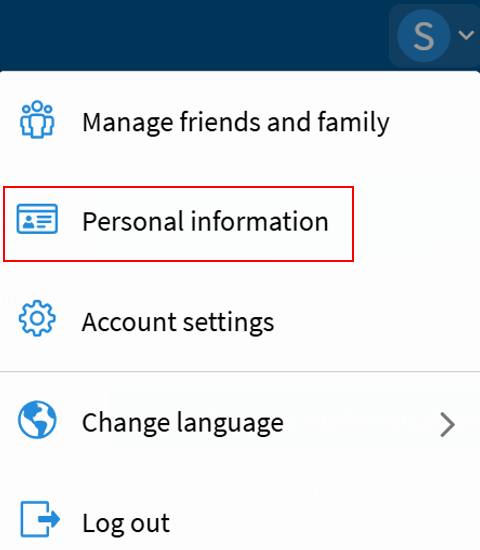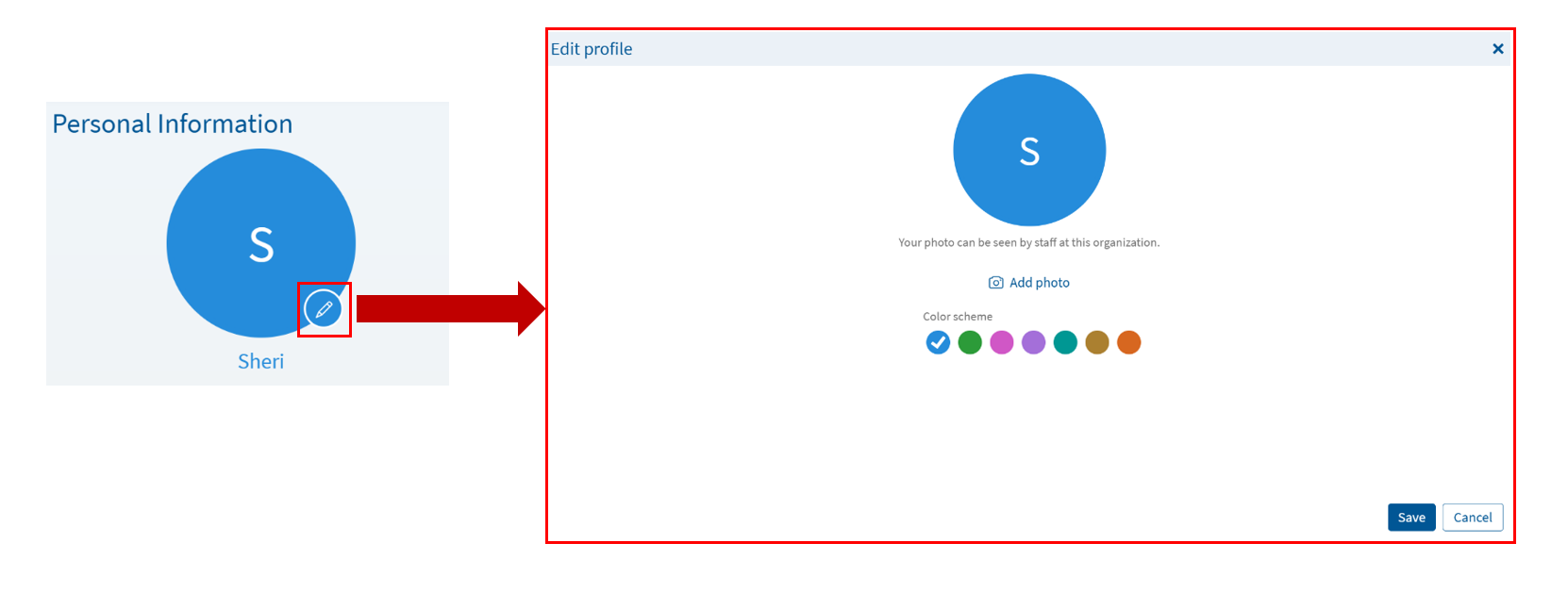New Ways to Personalize MyChart
Give your MyChart experience a personal touch in a new way. With our Personalization features, you and your proxies can customize your MyChart profile that includes:
- Profile photo: Upload a picture to easily recognize your account*
- Preferred Name: Add a friendly name, such as a nickname, that appears throughout the MyChart app
- Color Scheme: Choose a color theme that suits your style and improves visibility
There are also additional personalized information options you can update. Whether you’re navigating your own health or supporting loved ones as a proxy, personalization makes MyChart feel more familiar, accessible, and organized.
*Note: Photo must be of the patient’s face. The photo will appear in your medical record as a form of identity validation. A photo that contain other individuals, pets, or are inappropriate in nature will be removed.
-
Log into MyChart
For more information and instructions on how to log in, please review Log Into MyChart
Starting July 13, 2025, you will also need to complete Two-Step Verification. For more information on Two-Step Verification, please review New Change: Two-Step Verification
-
Navigate to Your Profile
Navigate to your profile icon in the top right corner, then click on Personal Information. From here you will have options to change various personalized settings.
-
Option 1. Change Personal Photo
Click on the pencil within your photo bubble to add a photo or change the color scheme. Click the “Save” button once you are done.
*Note: Photo must be of the patient’s face. The photo will appear in your medical record as a form of identity validation. A photo that contain other individuals, pets, or are inappropriate in nature will be removed.
-
Option 2. Change Details About Me
Under the “Details about Me” section, you can click on “Edit” to add or update several items items such as nickname in the “Preferred Name” field. You can see more personalization options by clicking on the arrow next to “More About Me”. Click “Save changes” when you have finished.
-
Changes are Complete
You will see the changes you make immedately in your MyChart account. However, these changes are subject to review by staff at your next appointment. This is a medical record and accurate information is important to proper care.
Mychart will send you an email notification when you have new information available in MyChart, such as a test result or an upcoming appointment. Also, if you ever forget your MyChart username, it can be emailed to you after confirming the answers to your security questions.
Your MyChart information comes directly from your electronic medical record at your doctor’s office. Ask your doctor to correct any inaccurate information at your next clinic visit. Your health information is reviewed and updated in your electronic medical record each visit.
Log into MyChart and from the left menu, go to the Preferences section and select the appropriate option.
Give your MyChart experience a personal touch in a new way. With our Personalization features, you and your proxies can customize your MyChart profile that includes:
- Profile photo: Upload a picture to easily recognize your account*
- Preferred Name: Add a friendly name, such as a nickname, that appears throughout the MyChart app
- Color Scheme: Choose a color theme that suits your style and improves visibility
There are also additional personalized information options you can update. Whether you’re navigating your own health or supporting loved ones as a proxy, personalization makes MyChart feel more familiar, accessible, and organized.
*Note: Photo must be of the patient’s face. The photo will appear in your medical record as a form of identity validation. A photo that contain other individuals, pets, or are inappropriate in nature will be removed.
-
Log into MyChart
For more information and instructions on how to log in, please review Log Into MyChart
Starting July 13, 2025, you will also need to complete Two-Step Verification. For more information on Two-Step Verification, please review New Change: Two-Step Verification
-
Navigate to Your Profile
Navigate to your profile icon in the top right corner, then click on Personal Information. From here you will have options to change various personalized settings.
-
Option 1. Change Personal Photo
Click on the pencil within your photo bubble to add a photo or change the color scheme. Click the “Save” button once you are done.
*Note: Photo must be of the patient’s face. The photo will appear in your medical record as a form of identity validation. A photo that contain other individuals, pets, or are inappropriate in nature will be removed.
-
Option 2. Change Details About Me
Under the “Details about Me” section, you can click on “Edit” to add or update several items items such as nickname in the “Preferred Name” field. You can see more personalization options by clicking on the arrow next to “More About Me”. Click “Save changes” when you have finished.
-
Changes are Complete
You will see the changes you make immedately in your MyChart account. However, these changes are subject to review by staff at your next appointment. This is a medical record and accurate information is important to proper care.
Mychart will send you an email notification when you have new information available in MyChart, such as a test result or an upcoming appointment. Also, if you ever forget your MyChart username, it can be emailed to you after confirming the answers to your security questions.
Your MyChart information comes directly from your electronic medical record at your doctor’s office. Ask your doctor to correct any inaccurate information at your next clinic visit. Your health information is reviewed and updated in your electronic medical record each visit.
Log into MyChart and from the left menu, go to the Preferences section and select the appropriate option.
Related Topics
With MyChart access, you can manage care for you and your loved ones. Here is how to set up ...
As a MyChart user, you can update your demographics anytime. This includes items such as: Home ...
Keeping your personal information private is important, however you should have access to it when ...