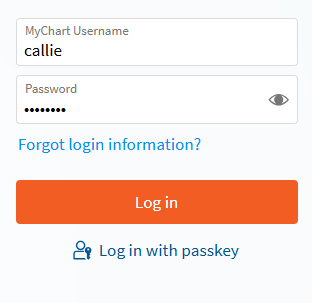Log Into MyChart on a Computer
Follow the steps here to log in to MyChart on a computer.
If you want instructions on logging into Mychart on a Smartphone or Tablet, please review Log Into MyChart on a Smartphone/Tablet
-
Go to The Appropriate Website
Each one of our partners has a separate website that should be used to access the appropriate MyChart portal. The Partners page has links to each of the MyChart Login pages.
-
Enter Your Username and Password
Once the information is entered, click “Sign In”.
If you do not remember your username or password, use the “Forgot Login Information?” link located below the Sign In button. Then select “I forgot my username” or “I forgot my password” to retrieve or reset your login information.
-
Request Two-Step Verification Code
NOTE: This step may not be required if you are using a Trusted Device.
Select the method to receive the code, either text or email. You will only see the method options available to you based on the information you have previously verified. For more information, please review Verify Personal Email and Phone Number.
Mobile Device Web Browser 
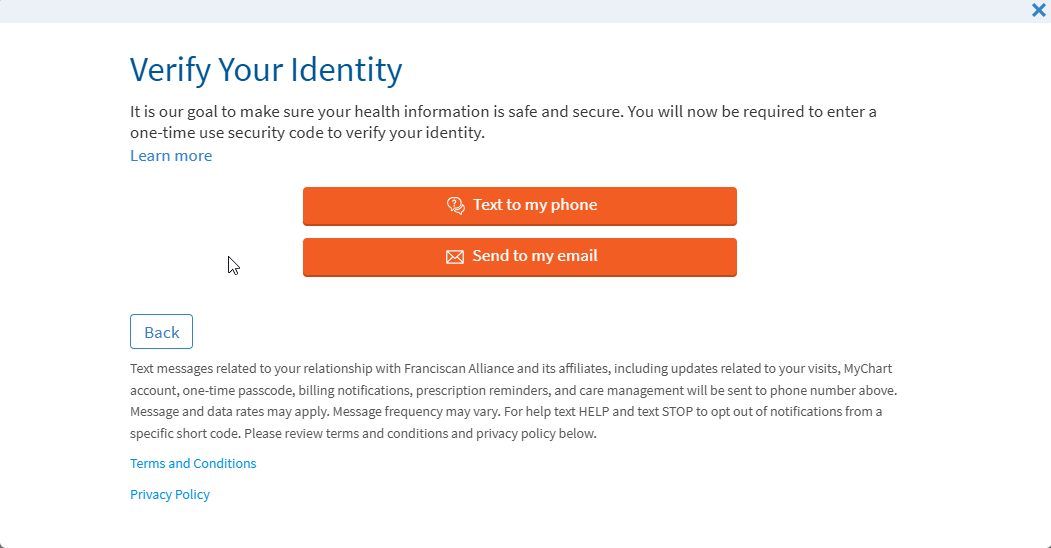
-
Retrieve Two-Step Verification Code from Phone or Email
Depending on the item your verifying, you will need to go to the either the email or the phone to retrieve your code.
IMPORTANT: We will never ask for this code. This code should never be shared with anyone. If someone claiming to be MyChart Support asks for this code – do not respond and call our MyChart Support Center at 1-877-900-5741 immediately.
Email
Please allow 2 minutes for the code to be delivered. It will come from “noreply@franciscanalliance.org”. If you are concerned that the email is blocked, please review Common Email Instructions for suggested steps.
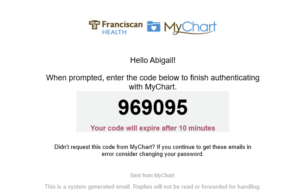
Text Message to Phone
Please allow one minute to receive code. This will come from a sending number of 32056. If you are concerned that the message has been blocked, please review How do I Opt In to Franciscan Alliance & Affiliates Texting? for more instructions.

-
Enter Two-Step Verification Code Back into MyChart
Once you have obtained the code sent to either the email or phone number, enter the code into the field to complete the process and click “Verify”.
If you wish to mark this device as a trusted device, you can do so here. For more information on Trusted Devices, please review Trusted Devices and How to Manage Them in MyChart.
Mobile Device Web Browser 

-
View Main Page
That’s it! You are now logged into MyChart on your computer.
Try following the instructions found here: Forgot Login Information
Try following the instructions found here: Forgot Login Information
When you sign in to MyChart, you may be asked to enter a code as part of Two-Step Authentication. This is an extra layer of security to help protect your health information. After entering the code, you’ll see an option called “Trust This Device.”
If you choose this option, MyChart will remember your device (like your personal phone, tablet, or home computer) for 90 days. This means you won’t need to enter a verification code every time you log in from that device during that time.
Follow the steps here to log in to MyChart on a computer.
If you want instructions on logging into Mychart on a Smartphone or Tablet, please review Log Into MyChart on a Smartphone/Tablet
-
Go to The Appropriate Website
Each one of our partners has a separate website that should be used to access the appropriate MyChart portal. The Partners page has links to each of the MyChart Login pages.
-
Enter Your Username and Password
Once the information is entered, click “Sign In”.
If you do not remember your username or password, use the “Forgot Login Information?” link located below the Sign In button. Then select “I forgot my username” or “I forgot my password” to retrieve or reset your login information.
-
Request Two-Step Verification Code
NOTE: This step may not be required if you are using a Trusted Device.
Select the method to receive the code, either text or email. You will only see the method options available to you based on the information you have previously verified. For more information, please review Verify Personal Email and Phone Number.
Mobile Device Web Browser 
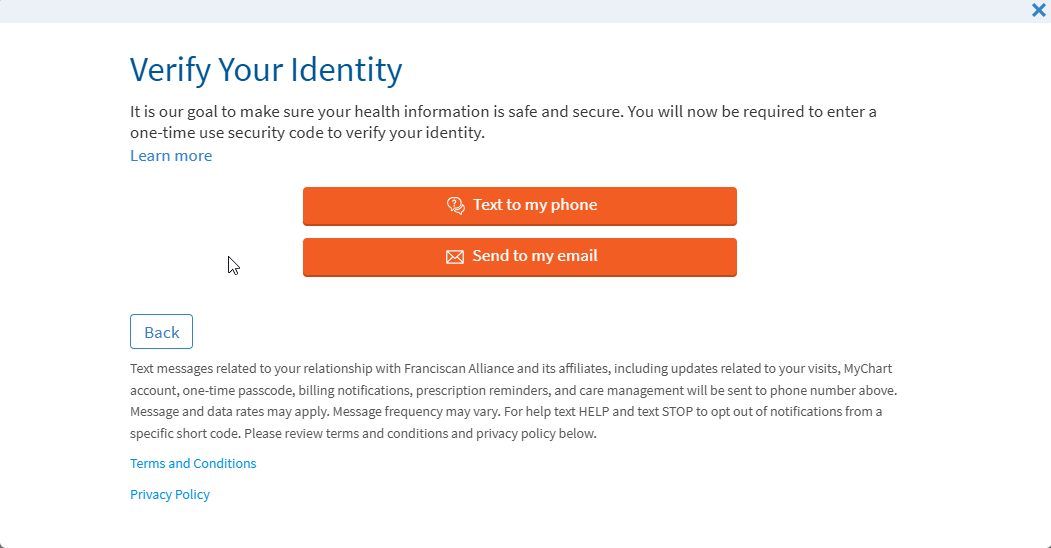
-
Retrieve Two-Step Verification Code from Phone or Email
Depending on the item your verifying, you will need to go to the either the email or the phone to retrieve your code.
IMPORTANT: We will never ask for this code. This code should never be shared with anyone. If someone claiming to be MyChart Support asks for this code – do not respond and call our MyChart Support Center at 1-877-900-5741 immediately.
Email
Please allow 2 minutes for the code to be delivered. It will come from “noreply@franciscanalliance.org”. If you are concerned that the email is blocked, please review Common Email Instructions for suggested steps.
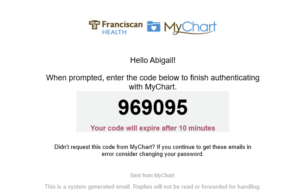
Text Message to Phone
Please allow one minute to receive code. This will come from a sending number of 32056. If you are concerned that the message has been blocked, please review How do I Opt In to Franciscan Alliance & Affiliates Texting? for more instructions.

-
Enter Two-Step Verification Code Back into MyChart
Once you have obtained the code sent to either the email or phone number, enter the code into the field to complete the process and click “Verify”.
If you wish to mark this device as a trusted device, you can do so here. For more information on Trusted Devices, please review Trusted Devices and How to Manage Them in MyChart.
Mobile Device Web Browser 

-
View Main Page
That’s it! You are now logged into MyChart on your computer.
Try following the instructions found here: Forgot Login Information
Try following the instructions found here: Forgot Login Information
When you sign in to MyChart, you may be asked to enter a code as part of Two-Step Authentication. This is an extra layer of security to help protect your health information. After entering the code, you’ll see an option called “Trust This Device.”
If you choose this option, MyChart will remember your device (like your personal phone, tablet, or home computer) for 90 days. This means you won’t need to enter a verification code every time you log in from that device during that time.
Related Topics
Once you have activated your MyChart account, you can log in using either a smartphone or a ...
Follow the steps here to log in to MyChart on your smartphone or tablet. If you want instructions ...
With MyChart access, you can manage care for you and your loved ones. Here is how to set up ...