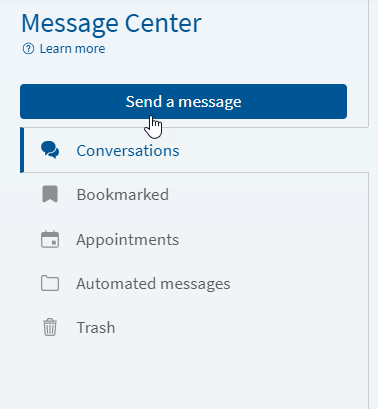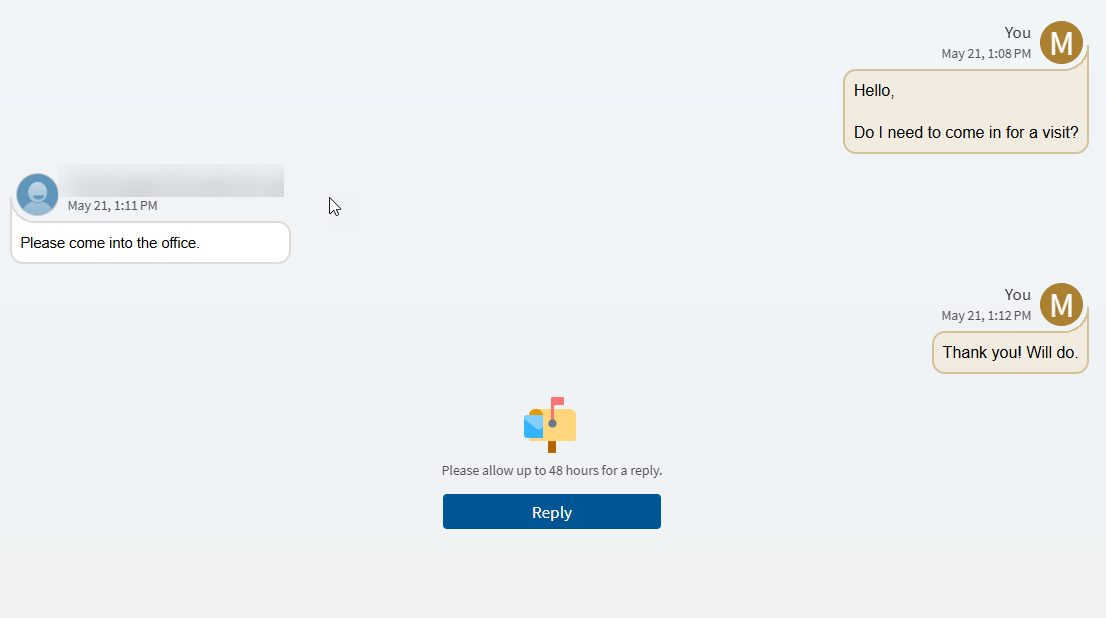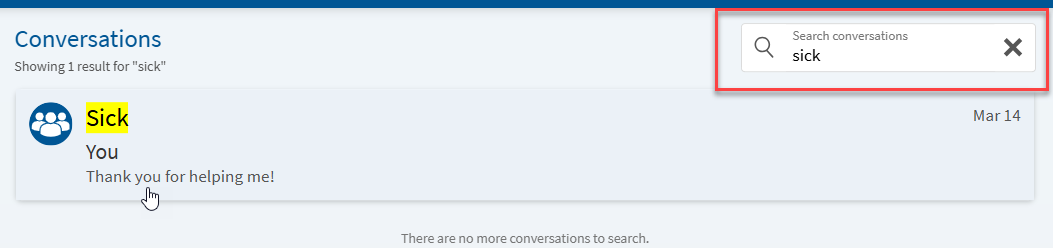View Messages
This page shows you how to find and read your messages in MyChart.
You’ll learn how to:
- Open your MyChart messages
- Understand the different message folders (like Inbox, Sent, and Trash)
- Search for a message from your doctor or care team
These easy steps will help you stay organized and find the messages you need.
-
Log into MyChart
For more information and instructions on how to log in, please review Log Into MyChart
-
Message Center
New messages always appear on your health feed, but you can also access them through Message center.
To do so: Access Message Center by clicking on Messages
-
View your Messages
Within the Messages activity, there are multiple folders to select from:
a. Conversation – Current active conversations with a Provider.
b. Bookmarked – When viewing a message, it can be “Bookmarked” by selecting the link at the top of the MyChart Message. Bookmarked messages appear in this folder.
c. Appointment – Contains messages for appointments, scheduling, and cancelation notices.
d. Automated Messages – Contains E-Checkin reminders, Copay Reminders, questionnaire submissions, etc.
e. Trash – Older messages. To remove a message from the Trash, click the link at the top of the message and select, “Restore to Automated Messages” at the top.
-
Open a Message
To read your messages, locate the message within the appropriate folder, and click on the message.
-
You can also search for a specific message by using Search conversations in the top right corner.
-
Send a Message or Return to the MyChart Home Page
Learn How to Send a Message or Ask a Question
Or if you are finished reviewing your messages, navigate to the MyChart Home Page by clicking the Home Icon in the top left corner of the page.
I cannot reply to a message and the Reply option is greyed out:
- This is by design. Certain messages from your provider’s office do not have the Reply option. Please create and send a new MyChart message.
This page shows you how to find and read your messages in MyChart.
You’ll learn how to:
- Open your MyChart messages
- Understand the different message folders (like Inbox, Sent, and Trash)
- Search for a message from your doctor or care team
These easy steps will help you stay organized and find the messages you need.
-
Log into MyChart
For more information and instructions on how to log in, please review Log Into MyChart
-
Message Center
New messages always appear on your health feed, but you can also access them through Message center.
To do so: Access Message Center by clicking on Messages
-
View your Messages
Within the Messages activity, there are multiple folders to select from:
a. Conversation – Current active conversations with a Provider.
b. Bookmarked – When viewing a message, it can be “Bookmarked” by selecting the link at the top of the MyChart Message. Bookmarked messages appear in this folder.
c. Appointment – Contains messages for appointments, scheduling, and cancelation notices.
d. Automated Messages – Contains E-Checkin reminders, Copay Reminders, questionnaire submissions, etc.
e. Trash – Older messages. To remove a message from the Trash, click the link at the top of the message and select, “Restore to Automated Messages” at the top.
-
Open a Message
To read your messages, locate the message within the appropriate folder, and click on the message.
-
You can also search for a specific message by using Search conversations in the top right corner.
-
Send a Message or Return to the MyChart Home Page
Learn How to Send a Message or Ask a Question
Or if you are finished reviewing your messages, navigate to the MyChart Home Page by clicking the Home Icon in the top left corner of the page.
I cannot reply to a message and the Reply option is greyed out:
- This is by design. Certain messages from your provider’s office do not have the Reply option. Please create and send a new MyChart message.
Related Topics
Using MyChart’s Message Center makes it easy to stay connected with your care team. Whether you ...
This page will show you how to send a message or ask a question in MyChart. You’ll learn how ...
When you are using a Franciscan pharmacy, you can send messages to the pharmacy team directly using ...