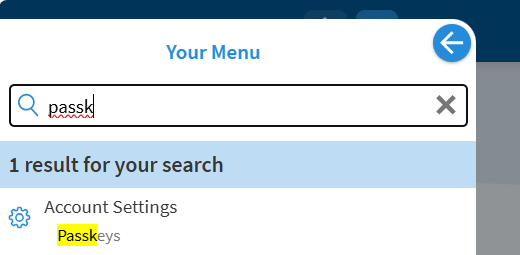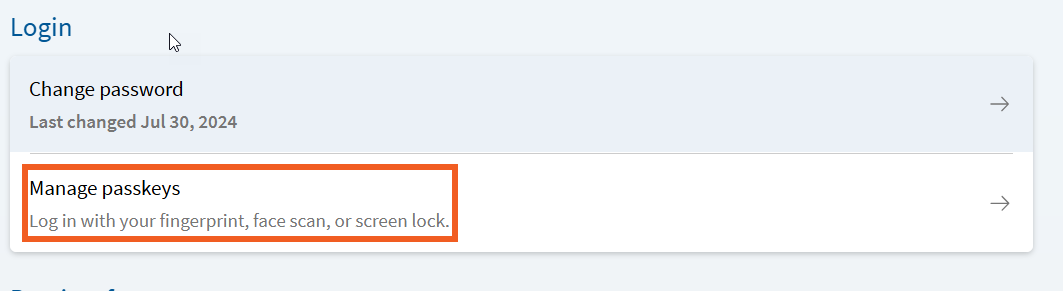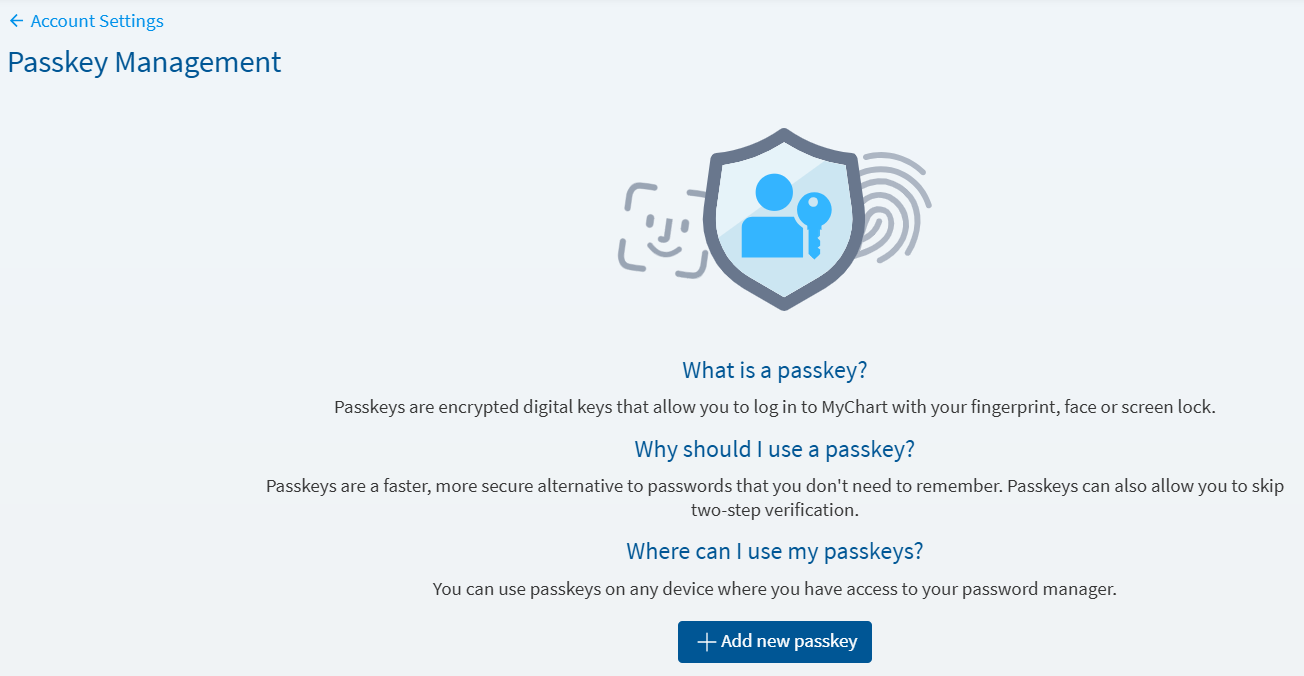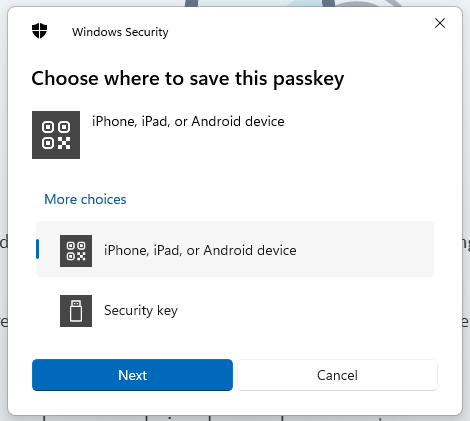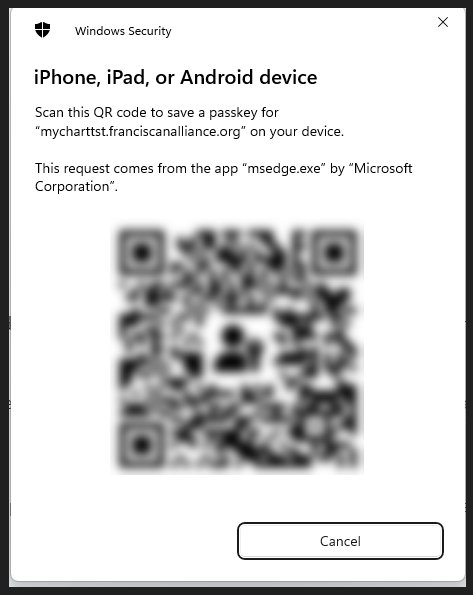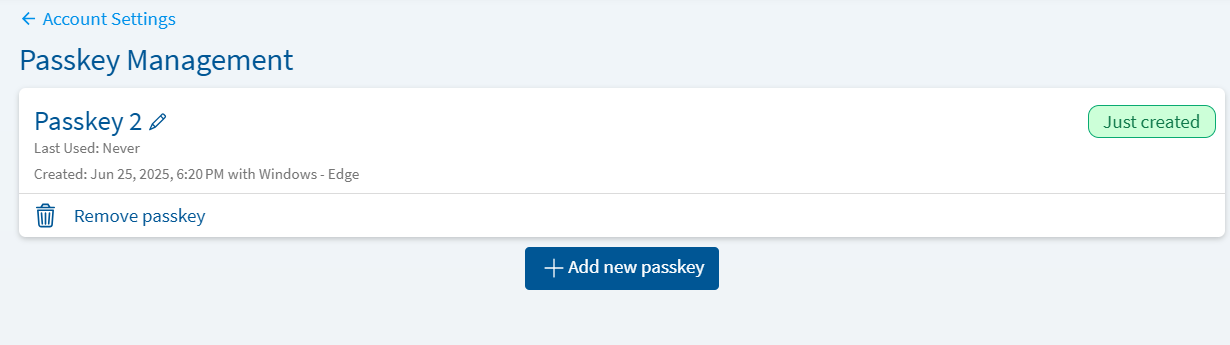How to Set up MyChart Passkeys
Follow the Steps to set up a passkey for your MyChart access.
If you already have a passkey set up and need instructions to use it, review How to Use MyChart Passkeys
-
Log into MyChart
For more information and instructions on how to log in, please review Log Into MyChart
-
Go To Menu
In your Menu > Search for Passkey.
-
Click on Manage Passkeys
-
Add New Passkey
-
Choose Where to Save this Passkey
Choose your device to use as the passkey.
-
Scan the QR Code
Using the device you wish to us as the passkey, scan the QR code displayed on the computer screen.
-
Use Face ID, Touch ID, or PIN to Confirm
On your device, use either Face ID, Touch ID, or device PIN – confirm your identity.
Note: This may vary depending on the device. Go to ** for more information on device passkey setup.
-
Confirm Passkey in MyChart
Your passkey should now be displayed in the Passkey Management screen.
Follow the Steps to set up a passkey for your MyChart access.
If you already have a passkey set up and need instructions to use it, review How to Use MyChart Passkeys
-
Log into MyChart
For more information and instructions on how to log in, please review Log Into MyChart
-
Go To Menu
In your Menu > Search for Passkey.
-
Click on Manage Passkeys
-
Add New Passkey
-
Choose Where to Save this Passkey
Choose your device to use as the passkey.
-
Scan the QR Code
Using the device you wish to us as the passkey, scan the QR code displayed on the computer screen.
-
Use Face ID, Touch ID, or PIN to Confirm
On your device, use either Face ID, Touch ID, or device PIN – confirm your identity.
Note: This may vary depending on the device. Go to ** for more information on device passkey setup.
-
Confirm Passkey in MyChart
Your passkey should now be displayed in the Passkey Management screen.