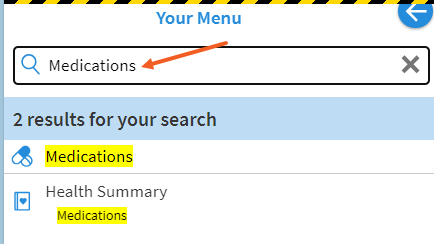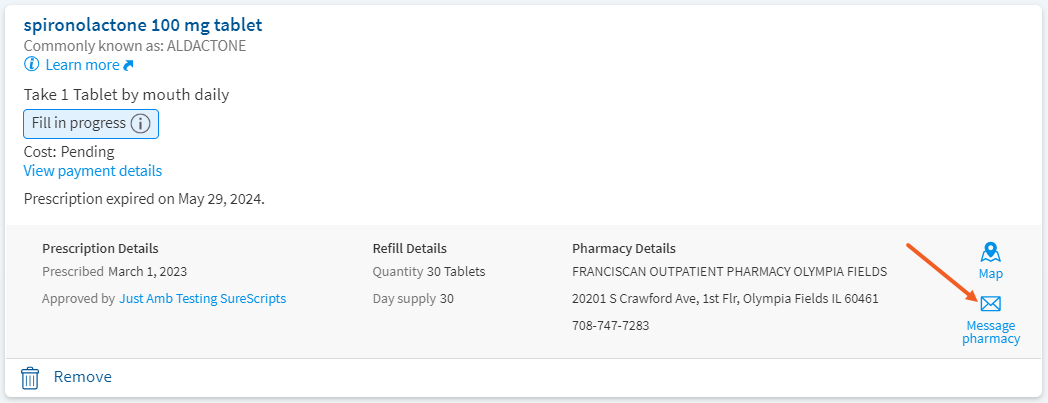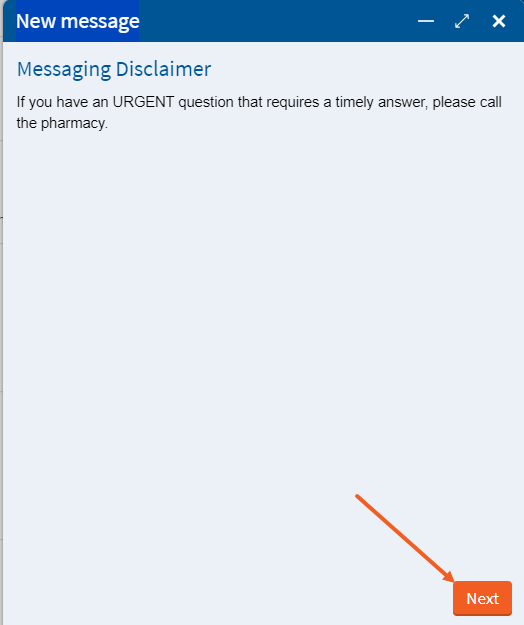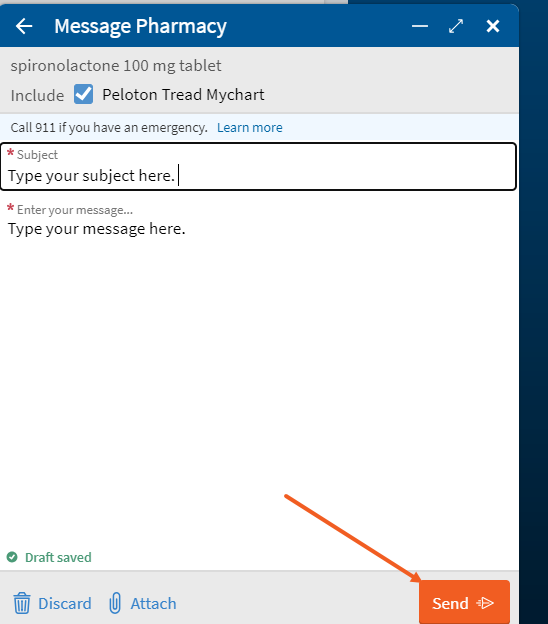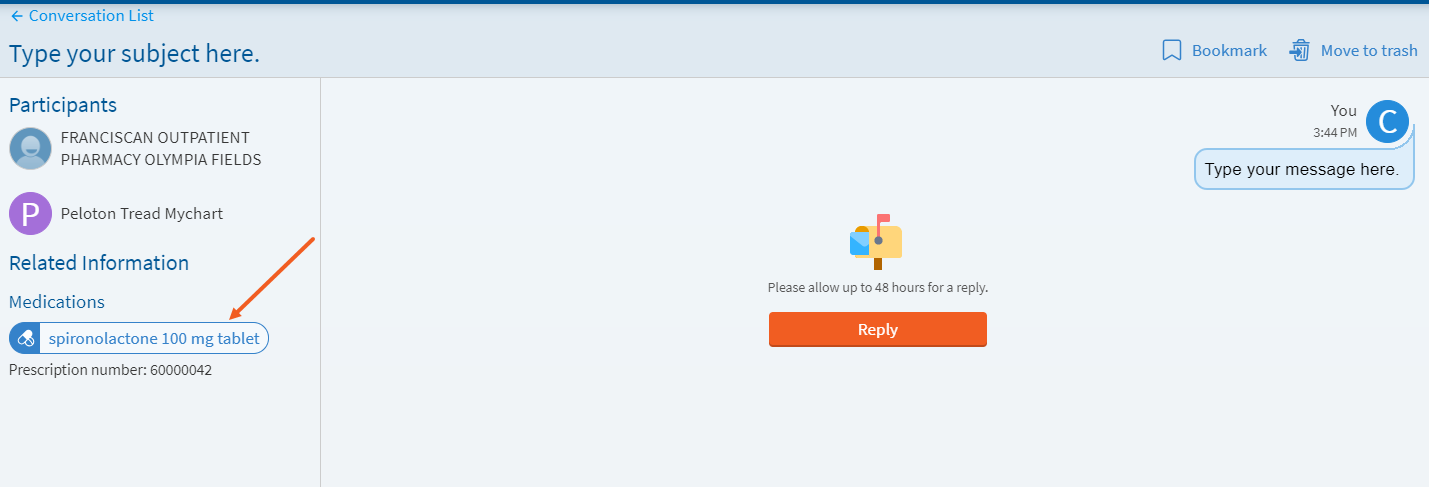Send a Message to Pharmacy Staff when a Prescription is in Progress
When you are using a Franciscan pharmacy, you can send messages to the pharmacy team directly using MyChart. Follow the steps listed here to see how!
-
Log into MyChart
For more information and instructions on how to log in, please review Log Into MyChart
-
Navigate to Medications
Click on “Your Menu” and search for “Select Medication”.
-
Start Your Message
Select “Message Pharmacy” next to the medication listing.
-
Acknowledge Disclaimer
IMPORTANT: MyChart Messaging should never be used in an urgent situation. You will need to acknowledge this on the Messaging disclaimer screen.
-
Compose Message
Add a subject and message text. Then select “Send”.
-
Return to Medication Page
Select the medication name to return back to the Medication page.
-
View MyChart Message Responses
When you receive a new message or response, you will be notified based on your communication preference settings.
You can review or update your communication preferences by reviewing Managing Communication Preferences in MyChart
To read your messages, please review View Messages.
When you are using a Franciscan pharmacy, you can send messages to the pharmacy team directly using MyChart. Follow the steps listed here to see how!
-
Log into MyChart
For more information and instructions on how to log in, please review Log Into MyChart
-
Navigate to Medications
Click on “Your Menu” and search for “Select Medication”.
-
Start Your Message
Select “Message Pharmacy” next to the medication listing.
-
Acknowledge Disclaimer
IMPORTANT: MyChart Messaging should never be used in an urgent situation. You will need to acknowledge this on the Messaging disclaimer screen.
-
Compose Message
Add a subject and message text. Then select “Send”.
-
Return to Medication Page
Select the medication name to return back to the Medication page.
-
View MyChart Message Responses
When you receive a new message or response, you will be notified based on your communication preference settings.
You can review or update your communication preferences by reviewing Managing Communication Preferences in MyChart
To read your messages, please review View Messages.
Related Topics
You can view and edit your preferred pharmacies in MyChart. This will save time with your doctor ...
If your preferred pharmacy information is outdated or incorrect, you can remove that pharmacy from ...
This page shows you how to find and read your messages in MyChart. You’ll learn how to: Open ...
Using MyChart’s Message Center makes it easy to stay connected with your care team. Whether you ...