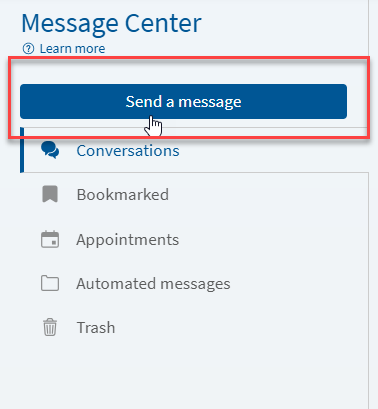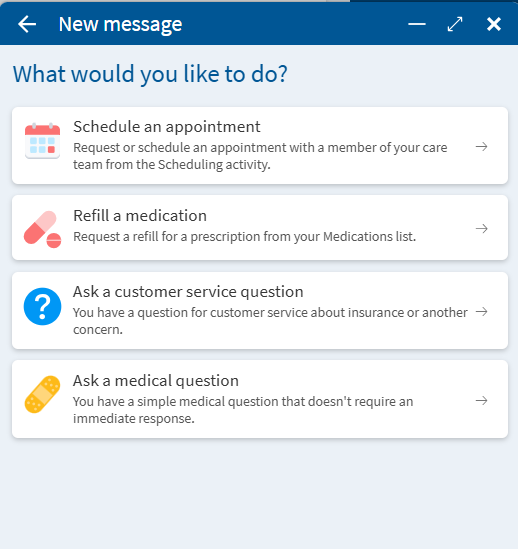Send a Message or Ask a Question
This page will show you how to send a message or ask a question in MyChart.
You’ll learn how to:
- Start a new message
- Choose the right type of message or question (like medical advice, prescription refill, or appointment help)
- How to choose who to send the message to
- How to write and send your message
Sending a message is a simple way to get help from your care team without having to call the office.
Send a Message or Ask a Question
You can send a message from MyChart for non-urgent medical questions that do not require an immediate response. Please ONLY ask questions about yourself or your health. DO NOT send a message from your account on behalf of a family member or mention their names in your message. Some example questions include:
· Ask a follow-up question about your visit/test results.
· Learn how or when to take a new prescription.
· Report a minor condition and ask whether you need an office visit or if an e-visit would be sufficient.
· Ask about prescription refills.
-
Log into MyChart
For more information and instructions on how to log in, please review Log Into MyChart
-
Navigate to Message Center
Access Message Center by clicking on Messages
-
Select "Send a message"
Select “Send a message”
-
Select a Message Type
A new window with multiple options will open in the bottom right corner of your screen. In this tutorial we will cover how to Ask a Medical Question and how to Ask a customer service question
-
Medical Question
To ask a medical question:
1. Click “Ask a medical question”
2. Review the medical question disclaimer and select Next to continue. Please note:
- Do NOT message about persons other than yourself. Should you need to message regarding another patient, this must be done from the patient’s own MyChart account.
- MyChart messaging is intended for Non-Urgent communication. Response times may vary.
- For medical emergencies, please dial 911 or seek help from the nearest hospital or emergency treatment center.
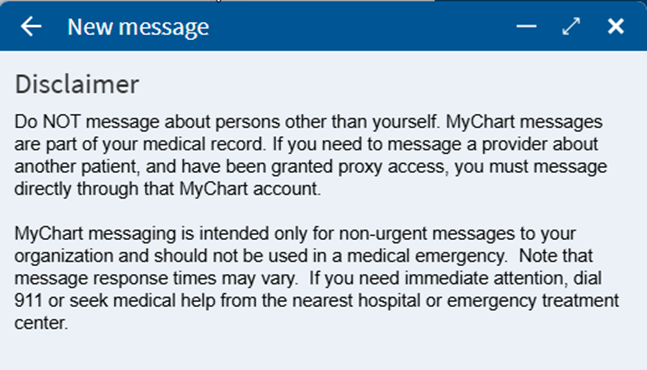
3. Select the most appropriate topic from the list.
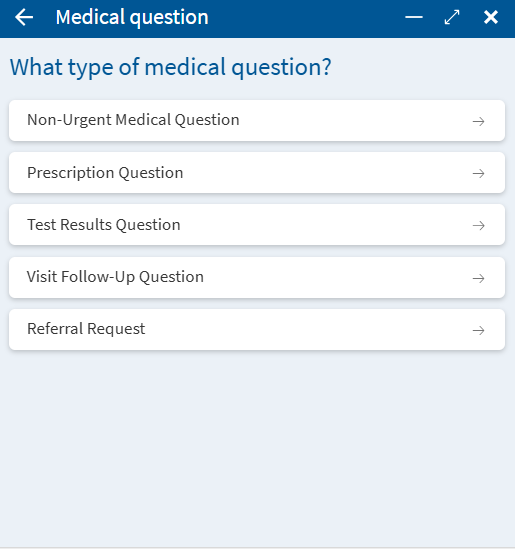
4. A list of providers that are currently established with you will be available (the recipient of your message). Select the appropriate provider from the list to start your message.
5. Enter an appropriate subject and the message details you would like to send to your provider’s office.
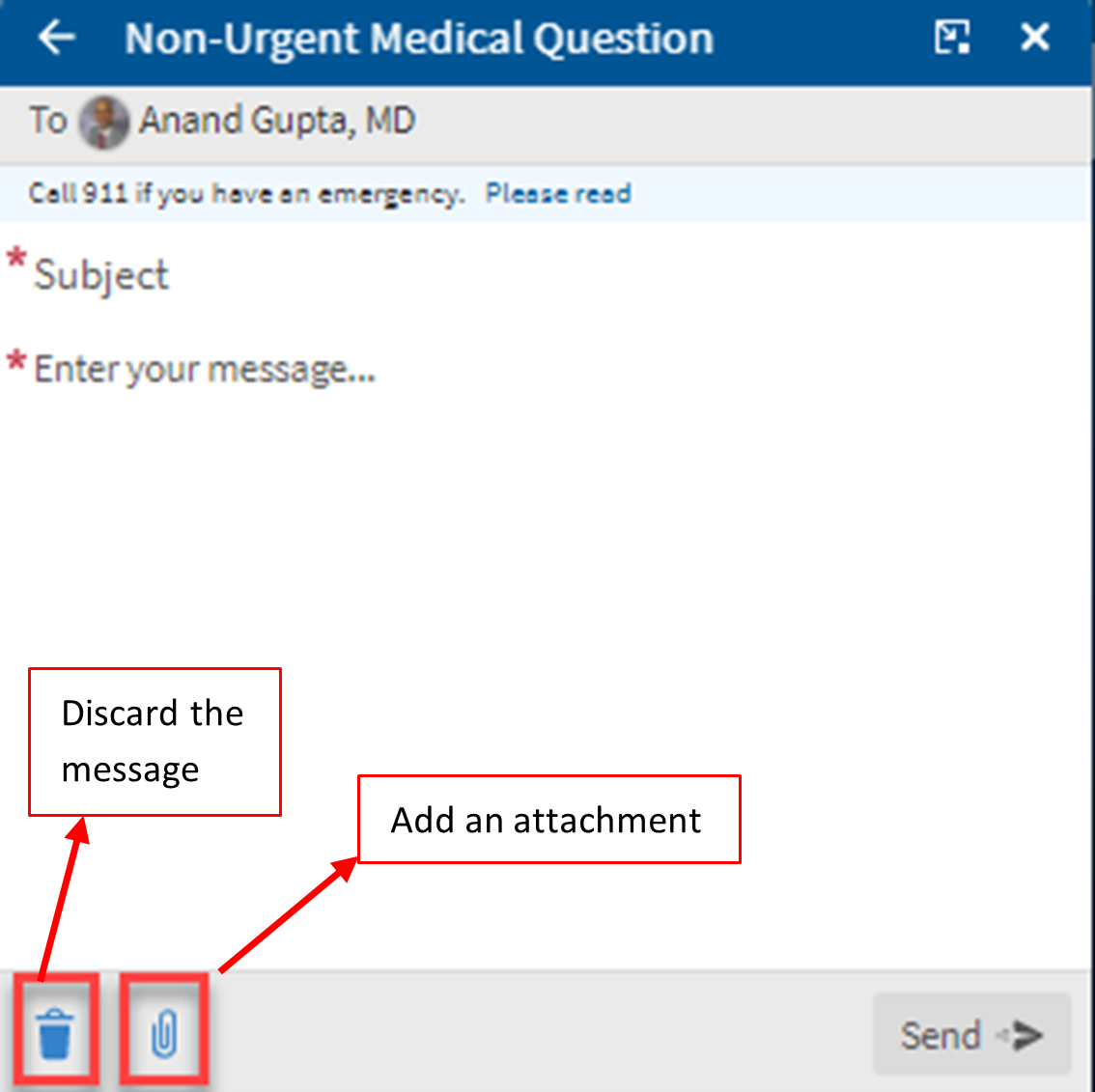
6. Click Send, to send the MyChart message.
-
Customer Service Questions (Non-Medical)
In addition to sending medical questions, you can also send Customer Service inquiries regarding Billing, Account, Benefits, or Claim questions
1. Once in the Message Center, select “Send message”
2. Select the message type “Ask a customer service question”
3. Customer Service questions are routed to our Customer Service Team to review, not a particular Physician Office. Select the most appropriate option before sending a message to Customer Service.
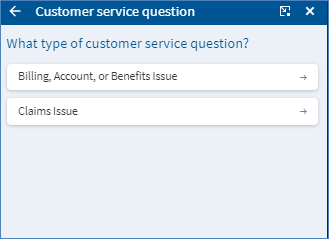
4. Enter an appropriate subject and the message (similar to the previous section).
5. Click Send, to send the MyChart message.
-
View MyChart Message Responses
When you receive a new message or response, you will be notified based on your communication preference settings.
You can review or update your communication preferences by reviewing Managing Communication Preferences in MyChart
To read your messages, please review View Messages.
I cannot reply to a message and the Reply option is greyed out:
- This is by design. Certain messages from your provider’s office do not have the Reply option. Please create and send a new MyChart message.
This page will show you how to send a message or ask a question in MyChart.
You’ll learn how to:
- Start a new message
- Choose the right type of message or question (like medical advice, prescription refill, or appointment help)
- How to choose who to send the message to
- How to write and send your message
Sending a message is a simple way to get help from your care team without having to call the office.
Send a Message or Ask a Question
You can send a message from MyChart for non-urgent medical questions that do not require an immediate response. Please ONLY ask questions about yourself or your health. DO NOT send a message from your account on behalf of a family member or mention their names in your message. Some example questions include:
· Ask a follow-up question about your visit/test results.
· Learn how or when to take a new prescription.
· Report a minor condition and ask whether you need an office visit or if an e-visit would be sufficient.
· Ask about prescription refills.
-
Log into MyChart
For more information and instructions on how to log in, please review Log Into MyChart
-
Navigate to Message Center
Access Message Center by clicking on Messages
-
Select "Send a message"
Select “Send a message”
-
Select a Message Type
A new window with multiple options will open in the bottom right corner of your screen. In this tutorial we will cover how to Ask a Medical Question and how to Ask a customer service question
-
Medical Question
To ask a medical question:
1. Click “Ask a medical question”
2. Review the medical question disclaimer and select Next to continue. Please note:
- Do NOT message about persons other than yourself. Should you need to message regarding another patient, this must be done from the patient’s own MyChart account.
- MyChart messaging is intended for Non-Urgent communication. Response times may vary.
- For medical emergencies, please dial 911 or seek help from the nearest hospital or emergency treatment center.
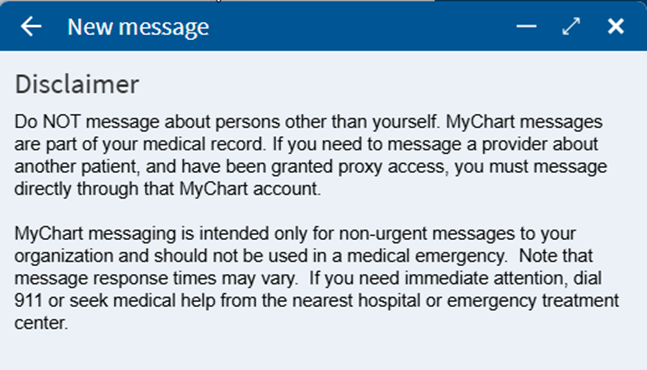
3. Select the most appropriate topic from the list.
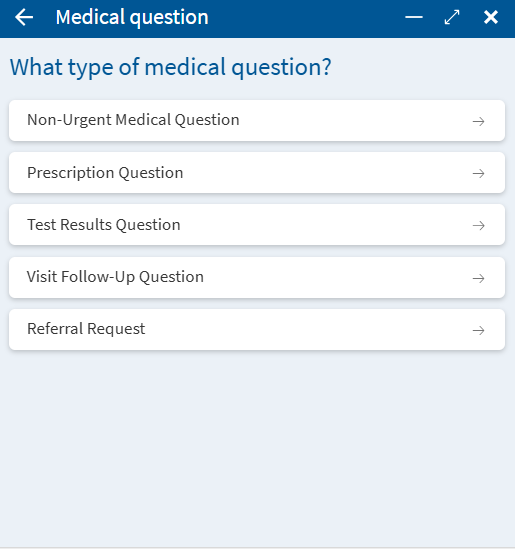
4. A list of providers that are currently established with you will be available (the recipient of your message). Select the appropriate provider from the list to start your message.
5. Enter an appropriate subject and the message details you would like to send to your provider’s office.
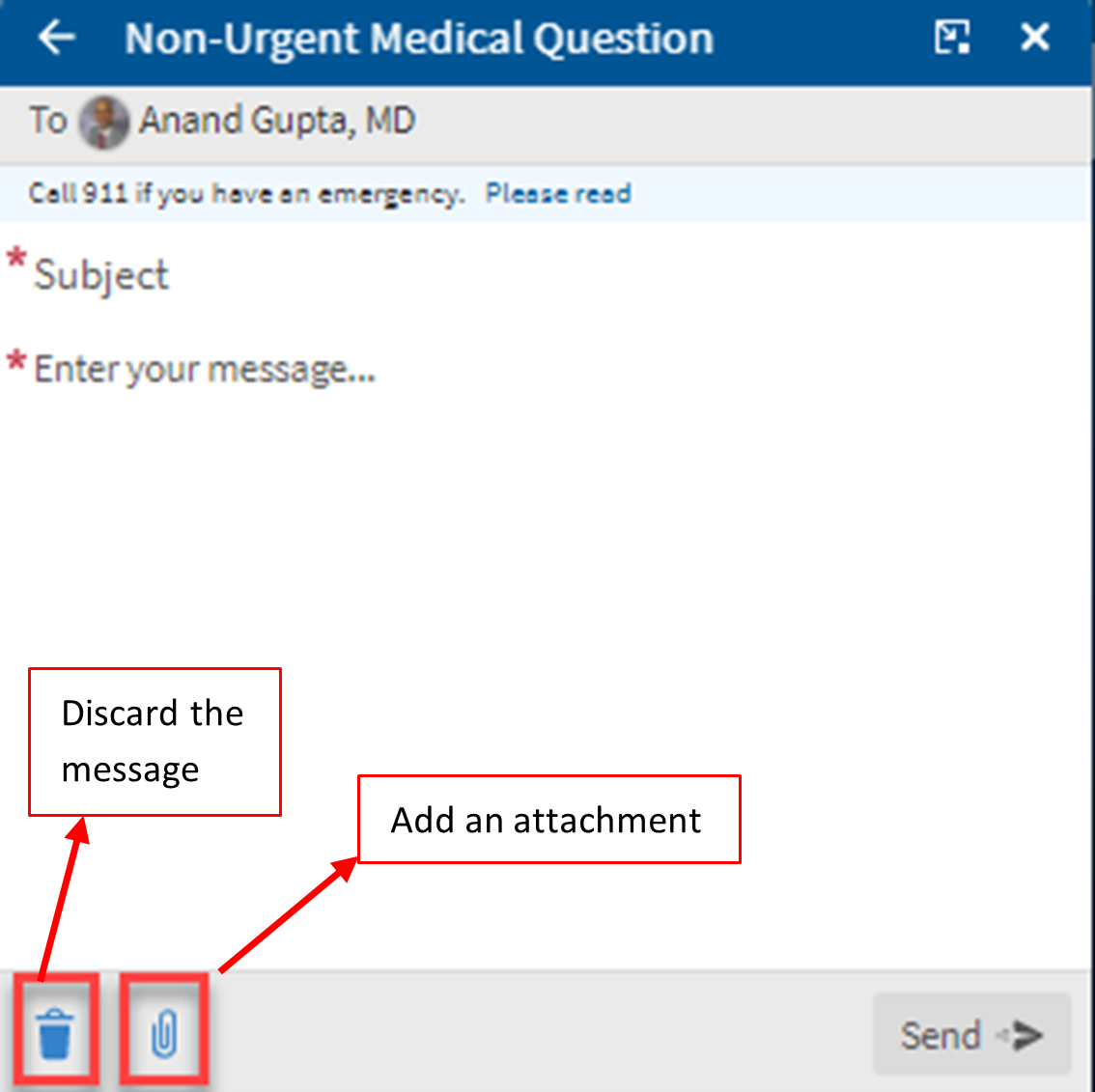
6. Click Send, to send the MyChart message.
-
Customer Service Questions (Non-Medical)
In addition to sending medical questions, you can also send Customer Service inquiries regarding Billing, Account, Benefits, or Claim questions
1. Once in the Message Center, select “Send message”
2. Select the message type “Ask a customer service question”
3. Customer Service questions are routed to our Customer Service Team to review, not a particular Physician Office. Select the most appropriate option before sending a message to Customer Service.
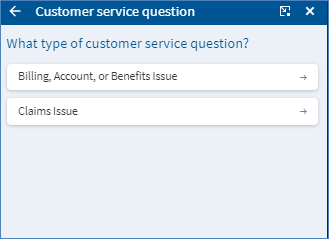
4. Enter an appropriate subject and the message (similar to the previous section).
5. Click Send, to send the MyChart message.
-
View MyChart Message Responses
When you receive a new message or response, you will be notified based on your communication preference settings.
You can review or update your communication preferences by reviewing Managing Communication Preferences in MyChart
To read your messages, please review View Messages.
I cannot reply to a message and the Reply option is greyed out:
- This is by design. Certain messages from your provider’s office do not have the Reply option. Please create and send a new MyChart message.